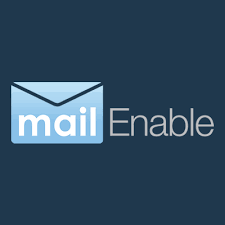MailEnable — Mail Server for Windows Shops
General Information
MailEnable has been around for two decades and carved out a space as the go-to mail server for Windows admins who didn’t want to roll out full Microsoft Exchange. It installs quickly, runs as a native Windows service, and covers the basics: SMTP, POP, IMAP, and later ActiveSync for phones and Outlook.
Many small offices and service providers picked it up because it was easier and cheaper than Exchange, yet still familiar for Windows environments. Over the years it added webmail, shared calendars, and even c…
How It Works
You drop it onto a Windows Server, run through a wizard, and you’re up with working mailboxes in under an hour. MailEnable handles the mail protocols, plugs into DNS for MX/SPF/DKIM, and offers a webmail UI. Management happens through the classic MMC snap-in or the web admin page.
It comes in editions:
– Standard — free, covers the core mail stack.
– Professional / Enterprise — adds groupware, sync, and bigger features like clustering.
For users it just looks like regular mail in Outlook or …
Functions
Feature | In practice
—|—
Mail protocols | SMTP, IMAP, POP3; ActiveSync for Outlook and phones
Webmail | Browser interface with mail, contacts, calendar
Directory | Hooks into Windows auth and Active Directory
Collaboration | Shared calendars, contacts, tasks (in paid editions)
Security | TLS/SSL, spam filters, AV plug-ins
Admin tools | Manage via MMC snap-in or web console
Editions | Free Standard; Pro/Enterprise unlock groupware and scaling
Installation Guide
1. Prep a Windows Server (2016 or newer).
2. Download installer from the vendor site.
3. Run the setup wizard — enter domain, admin, storage path.
4. Configure DNS (MX, SPF, DKIM).
5. Enable TLS and plug in spam/AV.
6. Test with Outlook and mobile devices.
For most admins, it feels like installing IIS or SQL Express — familiar and fast.
Everyday Use
– SMBs use MailEnable as their domain mail server without paying for Exchange.
– Schools and labs install the free Standard Edition to cover student accounts.
– Providers deploy Enterprise Edition for hosting multiple domains with custom branding.
Day-to-day tasks are basic: adding users, setting quotas, updating TLS certs. It behaves predictably, which is what admins want.
Limitations
It’s Windows-only. No Linux builds. Compared with Exchange, integration with other Microsoft tools is thinner. Compared with Linux mail stacks, it lacks flexibility. The free edition is limited, while the enterprise features require licensing. Still, for a straightforward Windows-based mail server, it does the job.
Comparison
Tool | Platforms | Strengths | Best Fit
—|—|—|—
MailEnable | Windows Server | Easy setup, Windows integration | SMBs, schools, service hosts
hMailServer | Windows | Lightweight, open source | Small offices, personal use
Exchange | Windows/M365 | Full ecosystem, heavy enterprise use | Corporations, compliance needs
Mail-in-a-Box | Ubuntu Linux | Automated mail + DNS setup | NGOs, small Linux shops
Zimbra OSE | Multi-platform | Open-source groupware, larger scope | SMBs, mixed environments
Notes from the Field
Admins usually say MailEnable feels like “Exchange lite.” It’s quick to roll out, reliable for small to medium loads, and doesn’t drown you in licensing. Common advice: pair it with external spam filtering to improve deliverability, since the built-in filters are decent but not world-class.