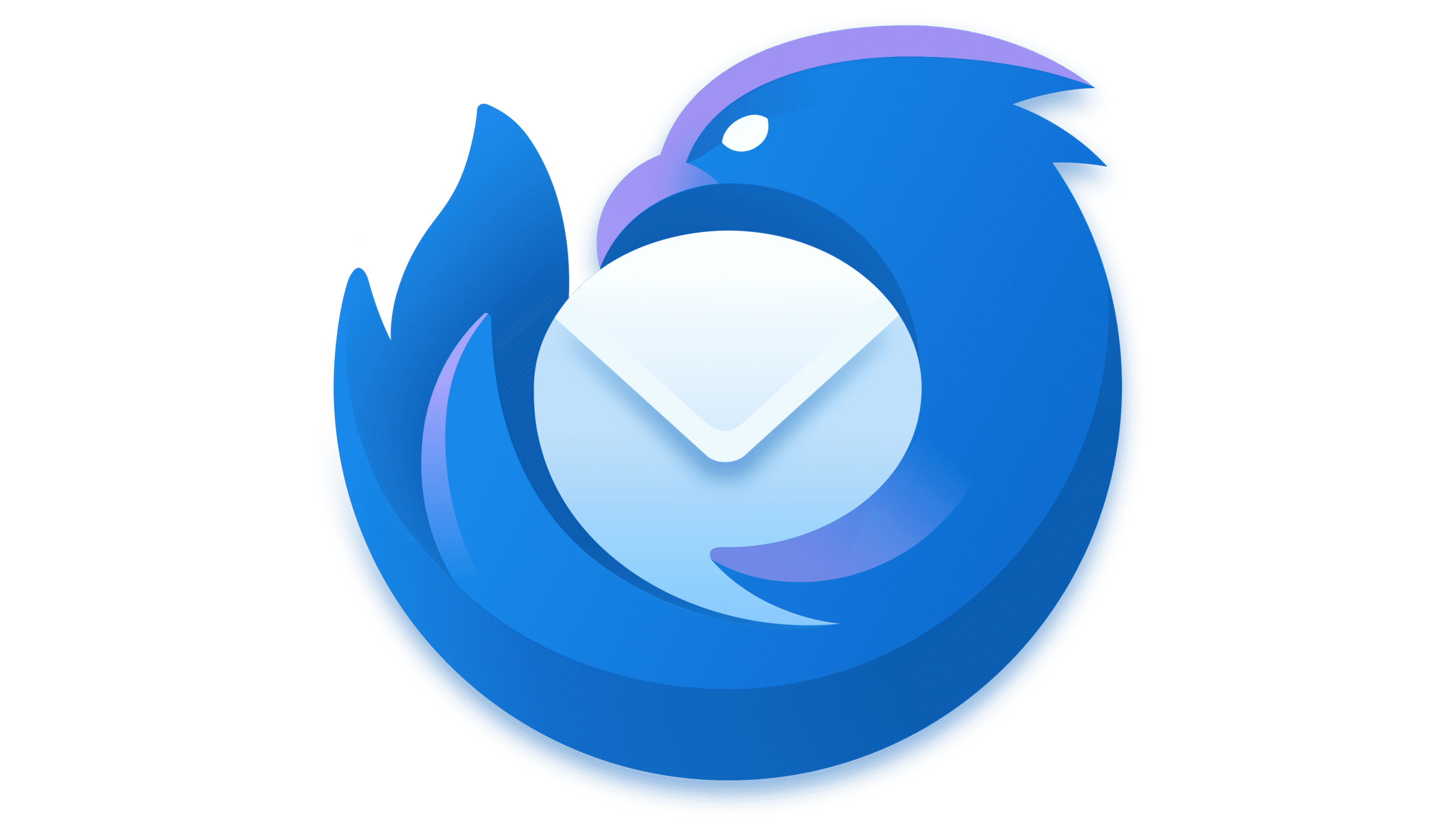Thunderbird — Open Source Desktop Mail Client
General Information
Thunderbird has been around since the early 2000s and is still one of the few open-source mail clients actively maintained. It came out of the Mozilla project and quickly became a favorite for people who didn’t want to lock themselves into Outlook. Over time it grew beyond basic mail — calendars, contacts, encryption, and a long list of add-ons make it a solid everyday tool.
What makes it appealing is its neutrality: it doesn’t push any provider, it just connects to whatever IMAP/SMTP server you point it at. For admins, that means less vendor politics and more flexibility when rolling it out.
How It Works
Thunderbird talks the usual protocols: IMAP, POP3, SMTP for mail, CalDAV and CardDAV for calendars and contacts. Mail is cached locally, so even if the server is slow, searching and offline use remain snappy.
Encryption is handled with built-in OpenPGP support (previously via Enigmail). S/MIME is also there for environments that rely on certificates. LDAP directories can be tied in for address books. Extensions fill in the gaps — themes, integrations, even Exchange workarounds.
Functions
| Feature | In practice |
| Platforms | Windows, macOS, Linux |
| Protocols | IMAP, POP3, SMTP, CalDAV, CardDAV |
| Security | TLS/SSL, OpenPGP, S/MIME |
| Offline mode | Full local cache with search |
| Groupware | Calendar and tasks (Lightning built-in) |
| Add-ons | Large library of plugins and themes |
| Administration | Config templates, LDAP/AD integration |
| License | Open source (MPL) |
Installation Guide
1. Download Thunderbird from Mozilla’s site or install from package manager.
2. Run the installer (MSI on Windows, package on Linux, DMG on macOS).
3. Add account details — most server settings auto-detect.
4. Enforce TLS for incoming and outgoing connections.
5. Add CalDAV/CardDAV URLs for calendars and contacts.
6. Customize with add-ons if required.
In corporate rollouts, admins often ship it pre-configured with server settings, so users just log in.
Everyday Use
– SMBs deploy it as a cost-free Outlook alternative.
– Universities provide it to staff and students since it works with IMAP and CalDAV without licensing issues.
– Privacy-minded users like the integrated PGP and the fact it’s not tied to a cloud vendor.
– Freelancers use it simply because it’s stable and handles multiple accounts easily.
Day to day it does the basics well: email, calendar, search, and offline work without surprises.
Limitations
– Desktop-only: no cloud-native features or live collaboration.
– The UI feels dated compared to slick SaaS apps.
– Exchange support is limited — workarounds are needed.
– Add-ons sometimes lag behind new releases.
Comparison
| Tool | Platforms | Strengths | Best Fit |
| Thunderbird | Win/macOS/Linux | Free, open, PGP support, multi-account | SMBs, schools, privacy users |
| Outlook | Windows/macOS, mobile | Tight MS integration, Exchange native | Enterprises on Microsoft stack |
| Apple Mail | macOS/iOS | Polished, built-in | Apple ecosystem users |
| Evolution | Linux | Groupware + Exchange support | Linux desktops in enterprises |
| Mailspring | Win/macOS/Linux | Modern UI, fast unified inbox | Users wanting a lightweight client |
Notes from the Field
Admins often describe Thunderbird as “set it and forget it.” Once configured, it runs for years, needing only occasional updates. Profiles can get large because of local caches, so disk usage is worth monitoring. One common trick is deploying it with pre-built configs so users don’t wrestle with server settings. While it doesn’t look modern compared to Gmail or Outlook Web, it earns trust by being stable, neutral, and free.