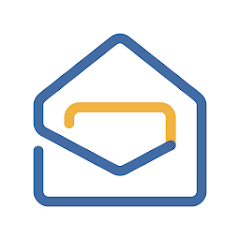Zoho Mail Desktop — Native Client for Zoho Mail
General Information
Zoho Mail Desktop is the desktop companion to Zoho’s cloud mail service. It was built for one purpose — to give users the same look and feel as the web client, but with offline access and native notifications. It’s available for Windows, macOS, and Linux, and is often deployed in companies that already run Zoho Workplace.
Unlike using Outlook or Thunderbird, there’s no need to fight with IMAP settings or worry about features not syncing. Everything is tied directly to Zoho’s backend.
How It Works
The client talks to Zoho servers using secure APIs and IMAP/SMTP in the background. Mail is cached locally, so even with no connection, users can open old threads or search across folders. Once online again, changes sync automatically.
The interface is practically identical to the browser version: tabs for inbox, calendar, contacts, and tasks. Filters, signatures, and folders follow the account without extra setup. Desktop notifications and multi-account support are included out of the box.
Functions
| Feature | In practice |
| Platforms | Windows, macOS, Linux |
| Mail handling | IMAP/SMTP (pre-configured for Zoho) |
| Offline mode | Local cache, full-text search |
| Built-in apps | Calendar, contacts, tasks |
| Security | TLS/SSL, MFA, S/MIME support |
| Admin tools | Controlled through Zoho admin console |
| User features | Notifications, filters, signatures, unified inbox |
| License | Free with Zoho Mail, business tiers for larger orgs |
Installation Guide
1. Download the client from Zoho’s official site.
2. Install on the target OS (Windows, macOS, or Linux).
3. Sign in with Zoho credentials — MFA is supported.
4. The app pulls in settings, folders, and filters automatically.
5. Admins can push policies from the Zoho console.
No manual IMAP/SMTP needed unless connecting external accounts.
Everyday Use
– Small businesses standardize on it so staff don’t rely on different clients.
– Enterprises roll it out across desktops to keep the Zoho experience consistent.
– Remote teams use it for offline work and instant desktop alerts.
– Users tired of browser tabs like having mail as a separate app.
From the user’s point of view, it feels exactly like Zoho webmail — only faster to open and always available.
Limitations
– It’s tuned for Zoho only; third-party IMAP works, but not the main focus.
– Less customizable than Thunderbird or Outlook.
– The UI is locked to Zoho’s design — good for consistency, but not flexible.
– Doesn’t come with the wider ecosystem you’d get from Microsoft 365 or Google Workspace.
Comparison
| Tool | Platforms | Strengths | Best Fit |
| Zoho Mail Desktop | Win/macOS/Linux | Seamless Zoho integration, offline support | Companies on Zoho stack |
| Outlook | Win/macOS, mobile | Full Office integration | Enterprises on Microsoft stack |
| Thunderbird | Win/macOS/Linux | Customizable, open-source | Mixed environments |
| Apple Mail | macOS/iOS | Native, polished | Apple users |
| Mailspring | Win/macOS/Linux | Modern design, unified inbox | Freelancers, individuals |
Notes from the Field
Admins who’ve rolled it out say adoption is easy: users already know the interface from the browser. Offline sync can be heavy at first with big mailboxes, but after that it runs smoothly. The most common feedback — it’s not flashy, but if the company is on Zoho anyway, the desktop app saves time and avoids support tickets.